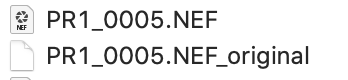Idiots Guide To Changing Nikon Z6 II Metadata so you can open the images in Lightroom (on a Mac)
1. Download and install Exiftool by Phil Harvey - https://exiftool.org
Download the installer and double click it to install. If your computer says you dont have permission then right click the installer and hit open. You should now have the option to install it. You will have to enter your computers password.
2. Open Terminal
This may be in applications. If not, I do a spotlight search (magnifying glass top right of screen).
3. Type this into terminal exactly -
exiftool -Model=Nikon\ Z\ 6
then hit space and drag and drop the folder with the files you would like to change into the terminal window. Hit enter.
Here is what it should look like in terminal when it is finished:
This will duplicate the file and change the cameras model name to from “NIKONZ 6 2” to “NIKON Z 6”. You will now have photo1.nef and photo1.nef_original in you folder.
What this is doing is tricking Lightroom into thinking they are Z6 files.
I would highly recommend testing this out on a few files first before doing it on the original files.
If you would like to view the changes type exiftool in terminal, then hit space, then drag and drop a photo and hit enter. You can view all the meta data there.
DON’T BLAME ME IF YOU MESS THINGS UP!
good luck!